Microtuner
What is Microtuner?
First, this app is not to be confused with Ableton's MicroTuner which is a MIDI device that lets you import, edit, and generate microtonal scales.
Microtuner is a tuning app built with Max MSP. The idea is to custom tune select intervals and easily switch between the custom tuning and the default tuning. You can for example tune the major third and the fifth to just intonation and then temporarily switch to that tuning when playing a major triad while otherwise playing in well tempered tuning. The temporary just tuning will then affect any triads, major thirds or fifths played, in any key.

Tuning
You can tune the intervals in the chromatic scale, one at the time. The tuning of each interval will be remembered and reflected in all octaves. The tuning can be done in any ”key” since the tuned interval will always refer to the leftmost played note, the ”bass” note.
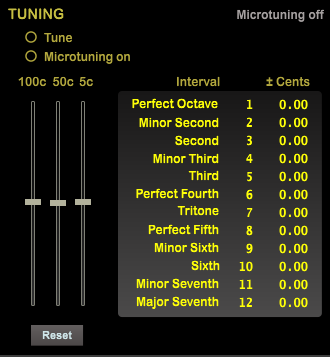
- Check the Tune radiobutton.
- Press and hold the source note on the keyboard. The source note is the leftmost note (”bass” note or fundamental).
- Hold the soruce note and press the target note (the interval you want to tune). The target note must be higher than the source note but can be in any octave.
- Use the tuning sliders to adjust pitch of the target note.
- Leave the sliders and release both notes.
- Repeat from 2. for tuning another interval.
- Uncheck the Tune radiobutton.
The tuning for each interval is shown in the table when tuning or when microtuning is activated. A positive value shows sharpening of the note in cents relative to well tempered tuning. A negative value shows lowering the note in the same way. A value of zero gives well tempered tuning.
The image below shows microtuning activated with the third and the fifth custom tuned to reflect just intonation for those two intervals; the third is lowered and the fifth is slightly raised.
The fundamental, a fifth and a decima is played – generally the same as a triad – and the chord sounds perfectly just, no beats whatsoever. If the Microtuning on radiobutton is unchecked the same chord will sound with well-tempered tuning.
The source for sound is here set to a sawtooth wave (good for tuning) in the Waveforms section and some partials are added in the Partials section. The amount of adjustment for the custom tuned intervals is shown in the Tuning section – the yellow characters.

Playing
Microtuning is activated with the Microtuning on radio button (don't confuse it with the Tune radio button), or with the sustain pedal when Sustain is marked under Pedal: Down = on, up = off. (The sustain pedal MIDI messages must be 64 127 and 64 0).
- Microtuning on marked: Instrument plays your tuning with the leftmost (bass) note as reference. It reads tuning data from the table which in turn gets it's data from the file tuningData.txt. The bass note must be pressed before the other notes in the chord — be it a fraction of a second.
- Microtuning unmarked: Instrument plays well tempered tuning.
The radio buttons under Pedal decides what function the sustain pedal controls. If Microtuning is marked the sustain pedal controls Microtuning on/off. The Sustain radio button does the same for sustain.
Waveforms
The Waveforms section contains knobs that controls the volume of different sound sources. All the sources can be mixed. From the top we have:
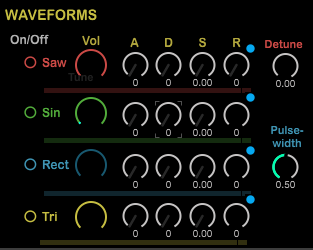
- Saw wave oscillator. A second saw wave oscillator starts if the knob Saw detune is turned and the amount of detune can be set with this knob.
- Sine wave oscillator.
- Rectangular wave oscillator. The knob Rect pulse width will set the pulse width of the wave.
- Triangular wave oscillator.
The blue dot copies the ADSR setting to the Partials ADSR controls when clicked.
Partials
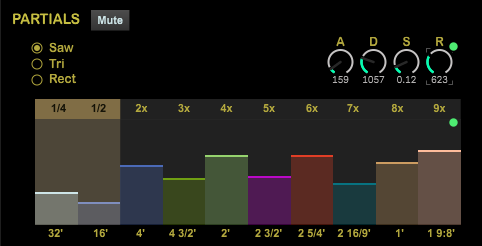
The Partials section contains sliders (adjustable vertical bars) that adds partials to the sound. The whole set of partials can be assigned one of three waveforms at a time, saw, tri or square. The partials are separate from the waveforms in the Sources section but are affected by the filters and the microtuning. The partials have their own ADSR.
The ADSR setting from any of the sources under Waveforms can be copied to the partials by clicking the blue dot top right of the waveform's ADSR.
The green dots top right of the items resets the item when clicked.
Filters
Filters are available for three of the four waveforms. There is no point of having filters for the sine waveform since it is void of overtones. There are nine filters to choose from for each waveform:

- Lowpass
- Highpass
- Bandpass
- Bandstop
- Peaknotch
- Lowshelf
- Highshelf
- Resonant
- Allpass
The radiobuttons to the left will enable and disable each of the filters.
Spectroscope/Scope
This section has two states:
- When playing a spectroscope shows the spectrum of the sound – see any of the images above.
- When tuning the graph changes to a scope that shows a waveform that can be of help in the tuning process – see image below.
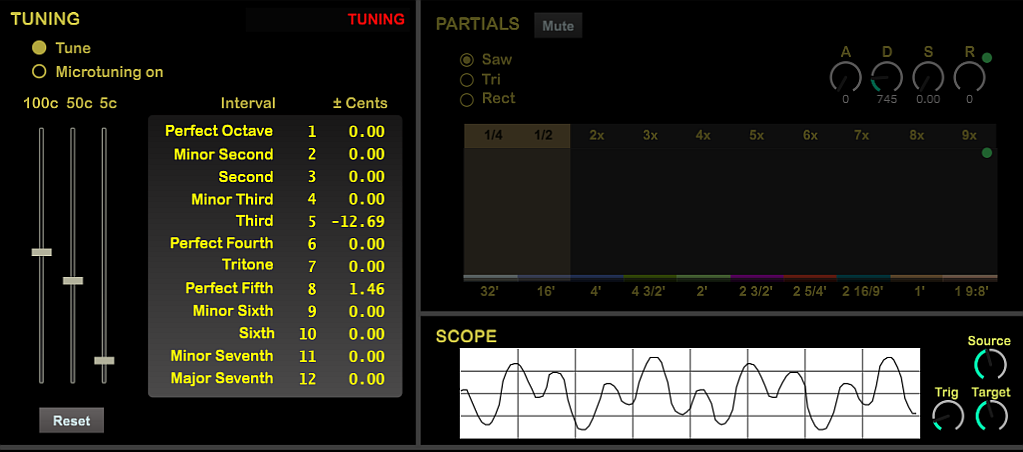
Reverb
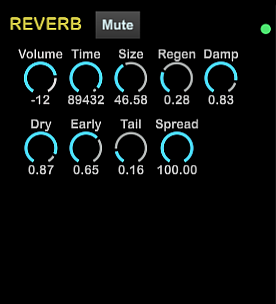
This is the BEAP module Gigaverb integrated into Microtuner. Gigaverb is a reverb effect designed to add depth and a sense of space to audio by simulating the sound of reflections in a physical environment. Knobs are quite selfexplanatory.
SFZ – Samples

The samples are affected by microtuning with help of frequency adjustment. No ADSR. If the "Lock" checkbox is
checked, the right volume slider is locked to the left volume slider. The process of adding a sample to
Microtuner is described in in the program under HELP. If the checked sample has an alternate tuning (other than
A = 440), it will be shown to the right of "On/Off":
FOR SOME REASON SAMPLES HAVE NO AUDIO AS OF TODAY. WORKING ON THAT.
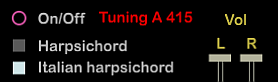
Attack
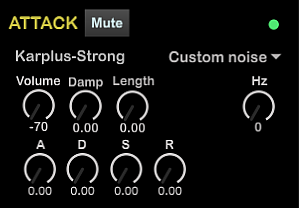
This is a Karplus-Strong module – a digital audio synthesis method for generating plucked string or percussive sounds. The module has it's own ADSR and you can choose between different initial excitation signal types for the synthesis:
- White noise
- Pink noise
- Custom noise – a knob appears where you can adjust the noise's prominent frequency from 0 to 22050 Hz. Low frequencies produces a warmer, bass-heavy excitation, resembling a soft pluck or muted drum and high frequencies creates a bright, sharp attack, like a crisp string pluck or cymbal hit
- Gen wave – a waveform generator that produces a periodic waveform at a specified frequency, which can be used as an alternative excitation signal in the synthesis process. Also adjustable frequency from 0 to 22050 Hz
Help
When hovering over section heading (the yellow caps) a text about that section appears in the help section.
Questions or comments? Send an e-mail to: thomas@ahlstroem.net
Download Microtuner here: MicroTuner_III_0.2.zip.
Unzip to any folder and run MicroTuner_III_0.2.exe